Looker & LookML Ingestion Guide: Setup
Looker Prerequisites
In order to configure ingestion from Looker, you'll first have to ensure you have an API key to access the Looker resources.
Login To Looker Instance
Login to https://<your-looker-instance-name>.cloud.looker.com.
Navigate to Admin Panel
Navigate to Admin Panel on looker home page.
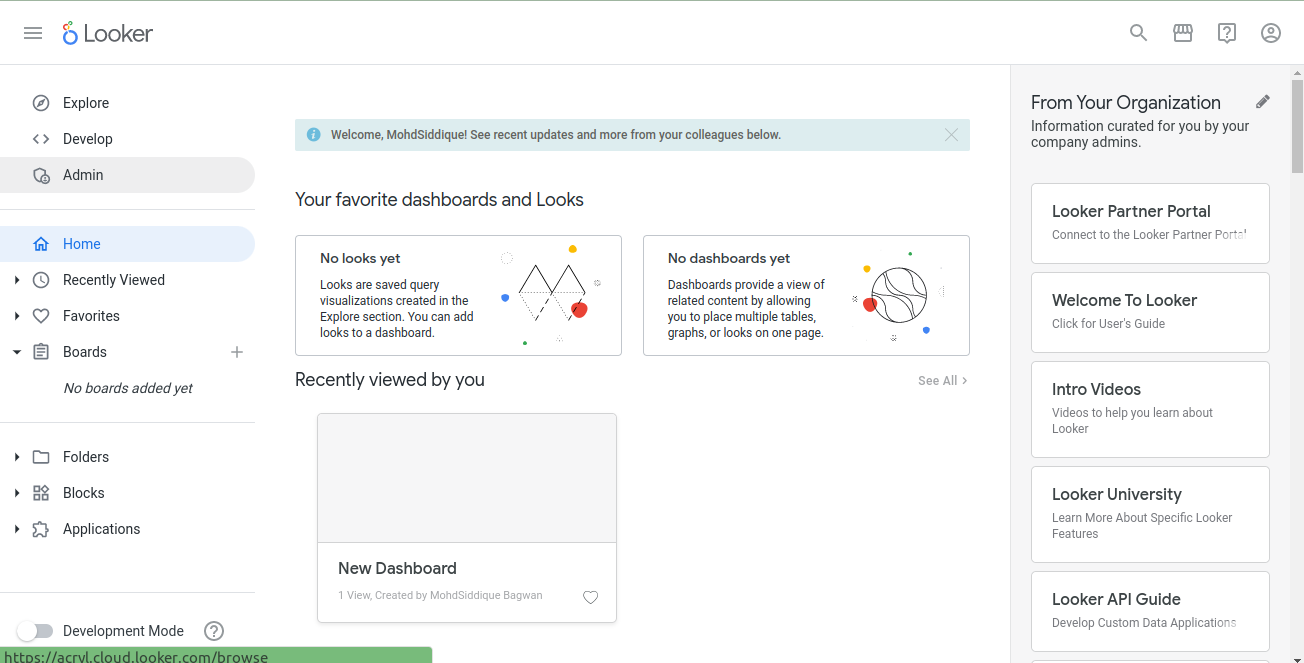
Open Roles Panel
Click Roles to open Roles Panel.
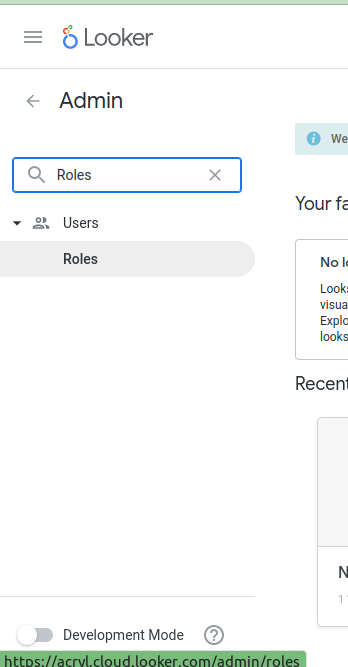
Create A New Permission Set
On Role Panel, go to New Permission Set.
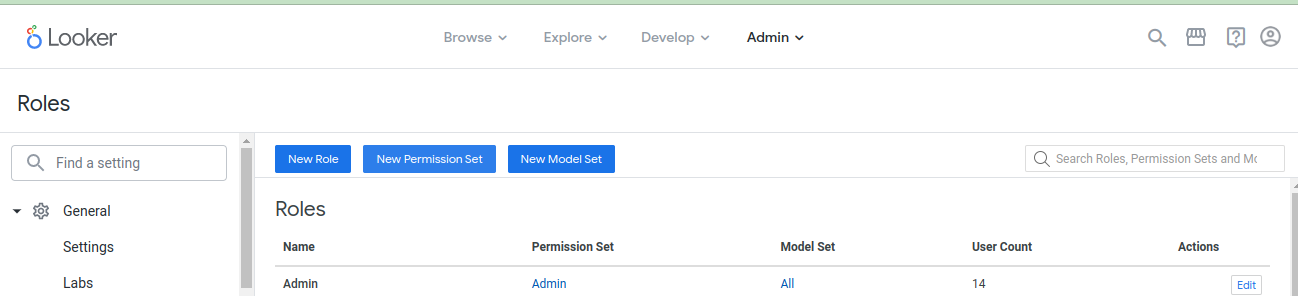
Set name for New Permission Set (For example, DataHub Connector Permission Set) and select the following permissions.
Permission List
- access_data
- see_lookml_dashboards
- see_looks
- see_user_dashboards
- explore
- see_sql
- see_lookml
- clear_cache_refresh
- manage_models
- see_datagroups
- see_pdts
- see_queries
- see_schedules
- see_system_activity
- see_users
After selecting all permissions mentioned above, click New Permission Set at the bottom of the page.
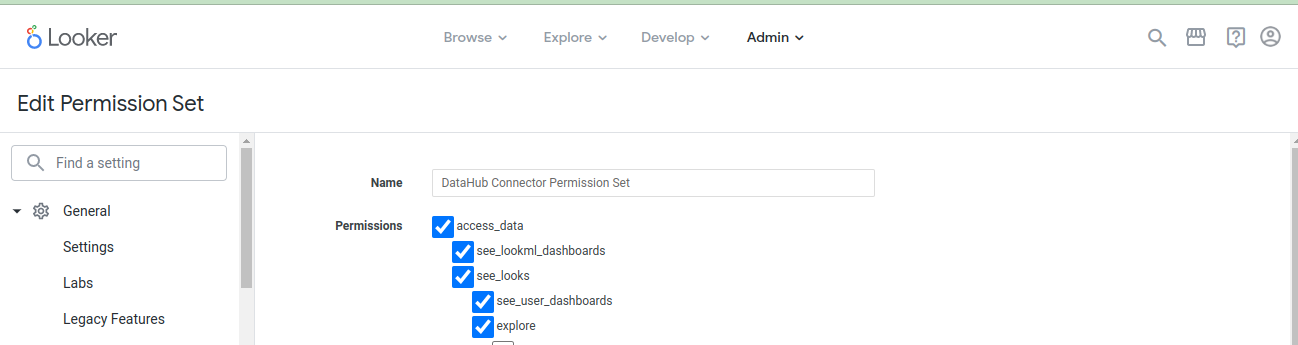
Create A Role
On Role Panel, go to New Role.
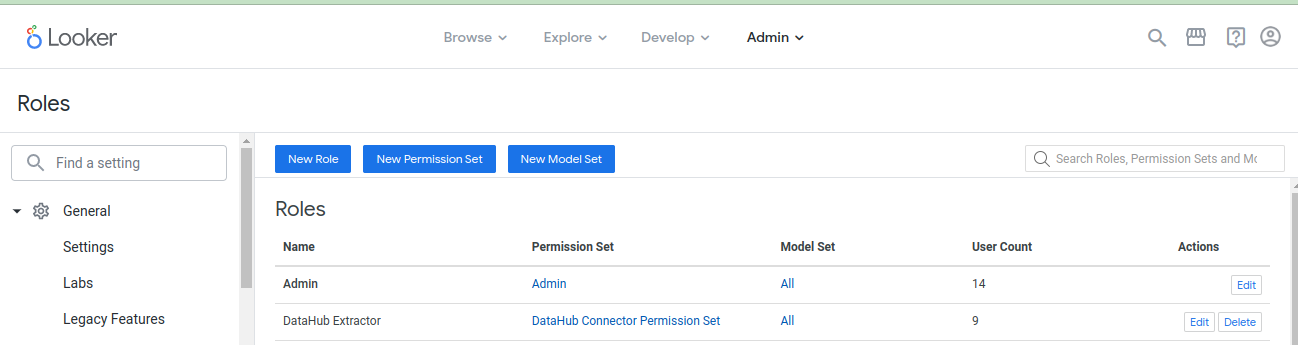
Set name for New Role (For example, DataHub Extractor) and set following fields on this window.
- Set
Permission Setto permission set created in previous step (i.eDataHub Connector Permission Set) - Set
Model SettoAll
Finally, click New Role at the bottom of the page.
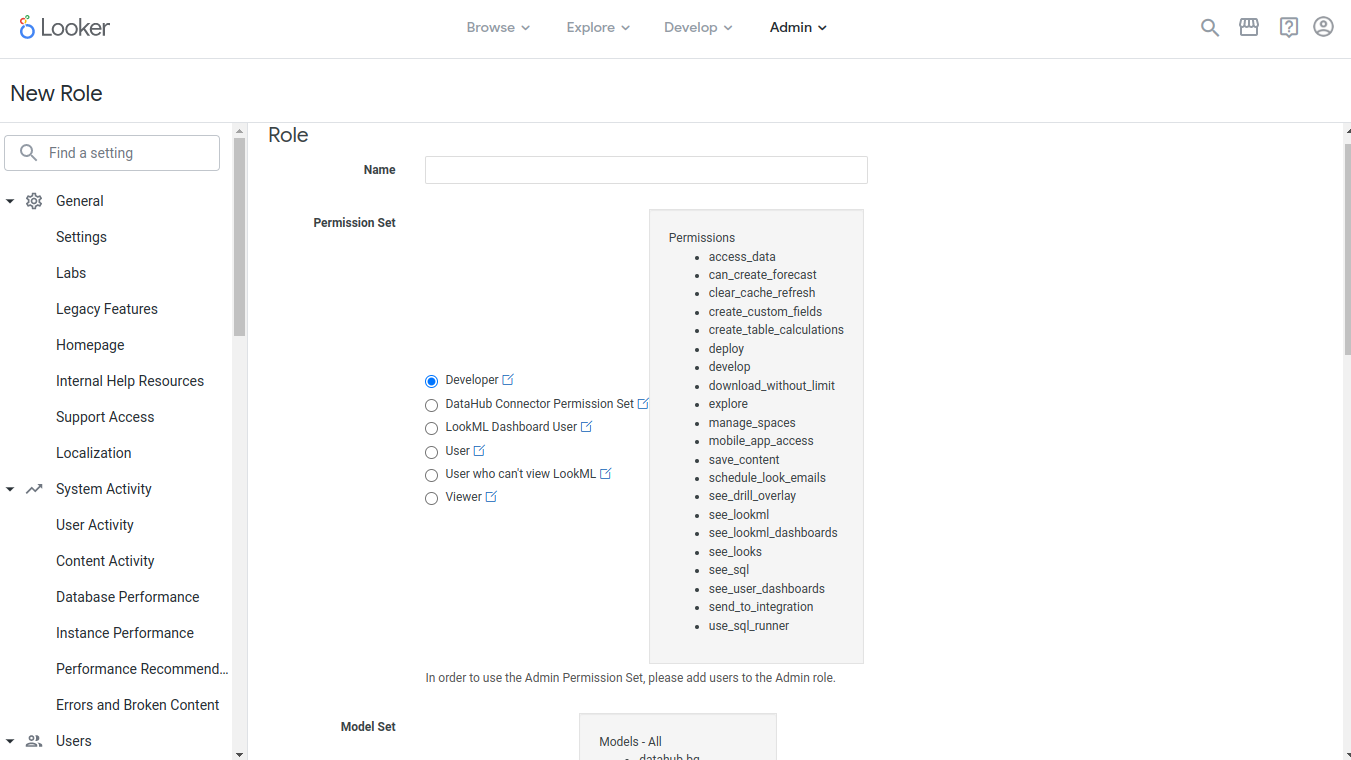
Create A New User
On Admin Panel, click Users to open Users Panel
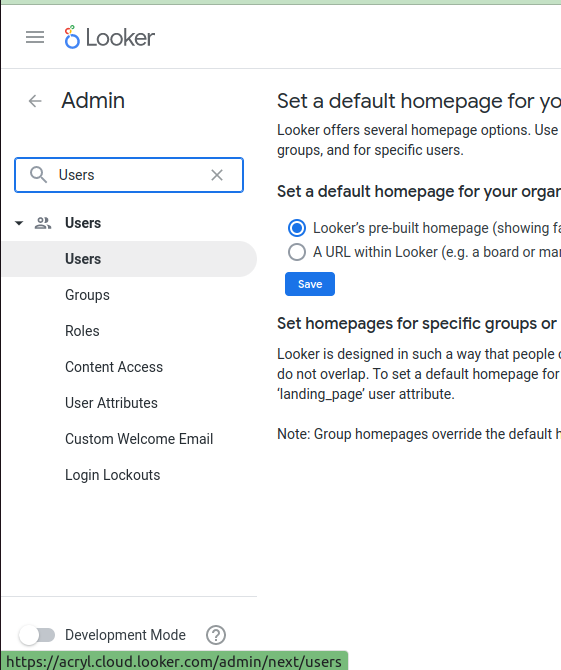
Click Add Users.
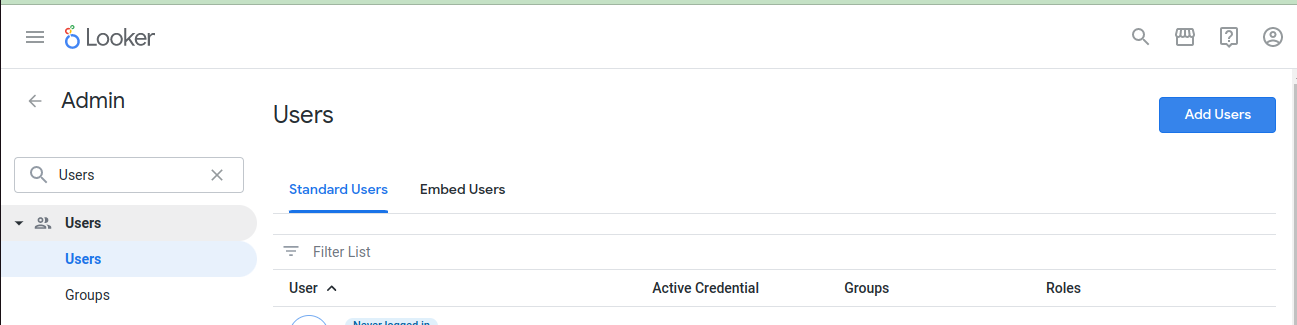
On Adding a new user, set detail in following fields.
- Add user's
Email Addresses - Set
Rolesto the role created in previous step i.e.DataHub Extractor
Finally, click Save.
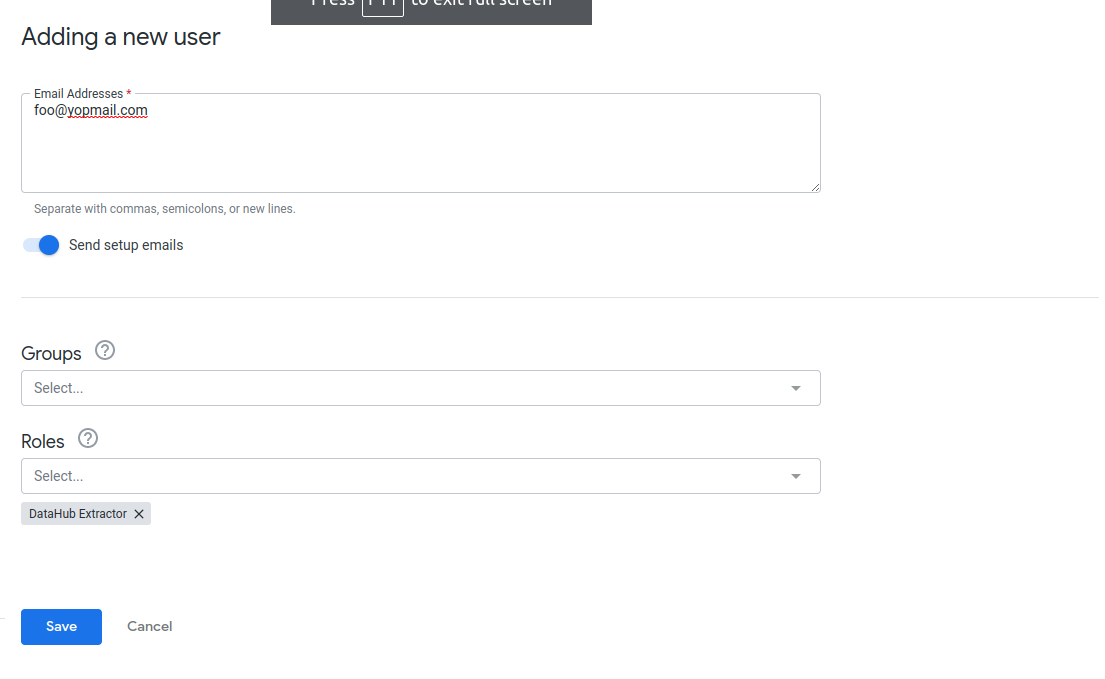
Create An API Key
On User Panel, click on newly created user on User Panel.
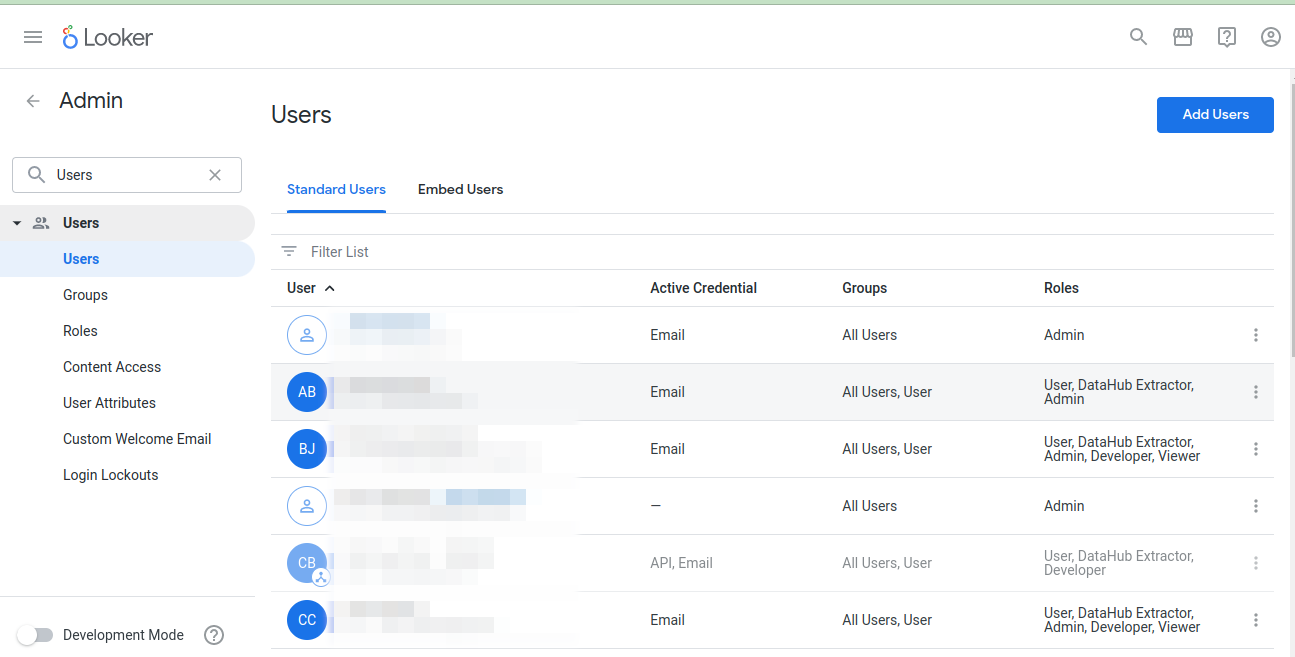
Click Edit Keys to open API Key Panel.
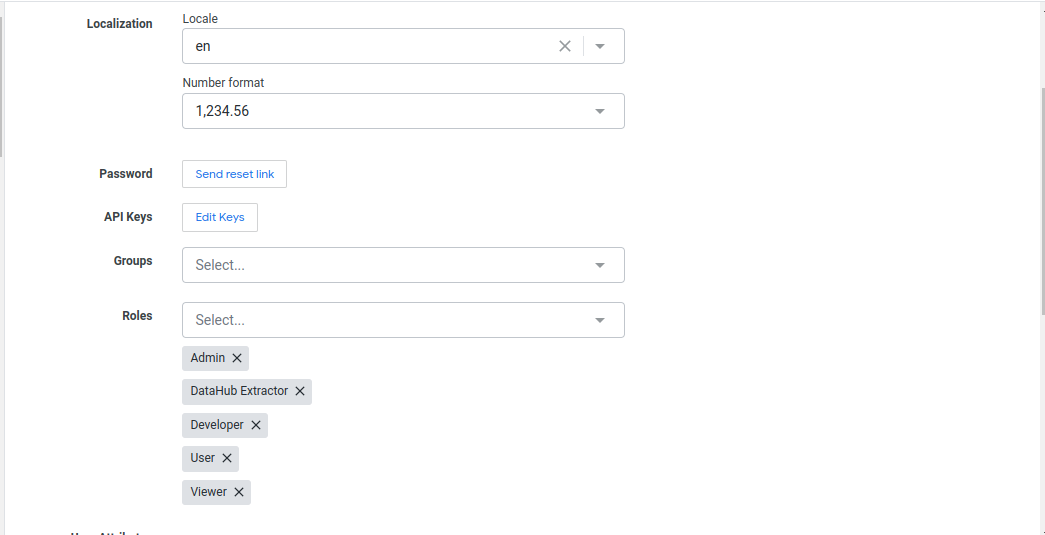
On API Key Panel, click New API Key to generate a new Client Id and Client Secret.
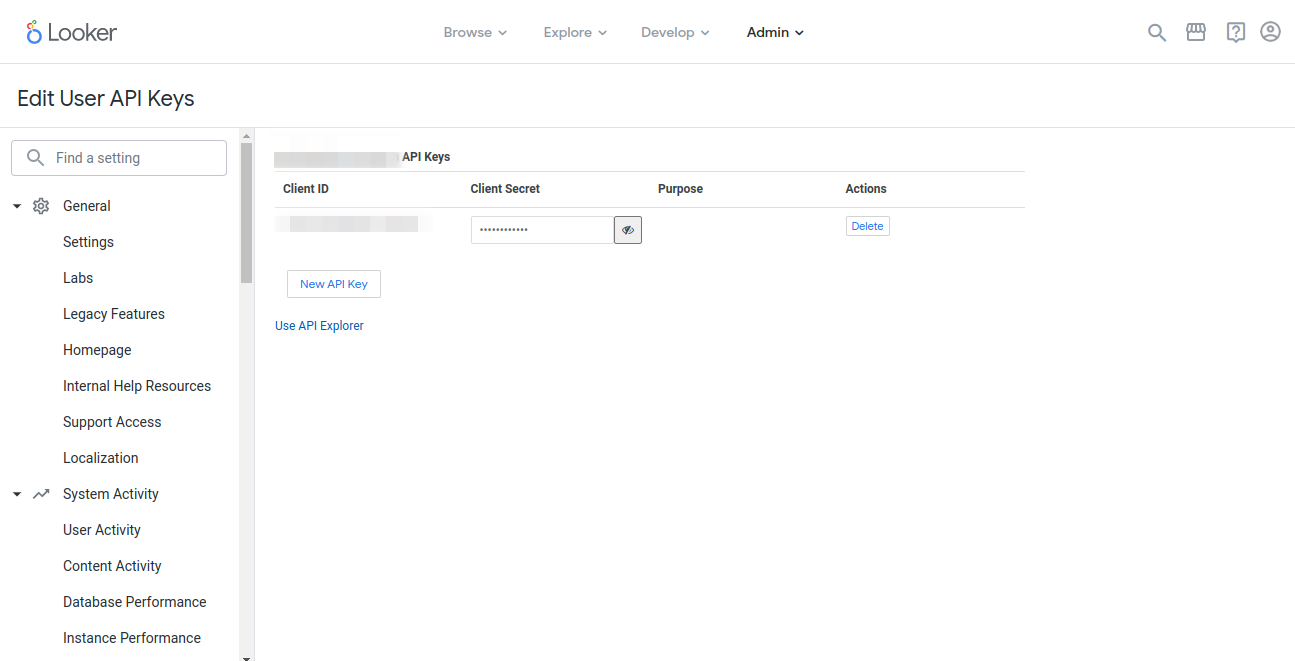
LookML Prerequisites
Follow below steps to create GitHub Deploy Key.
Generate a private-public ssh key pair
ssh-keygen -t rsa -f looker_datahub_deploy_key
This will typically generate two file like below.
looker_datahub_deploy_key(private key)looker_datahub_deploy_key.pub(public key)
Add Deploy Key to GitHub Repository
First, login to GitHub.
Navigate to GitHub Repository -> Settings -> Deploy Keys and add public key (i.e. looker_datahub_deploy_key.pub) as deploy key with read access
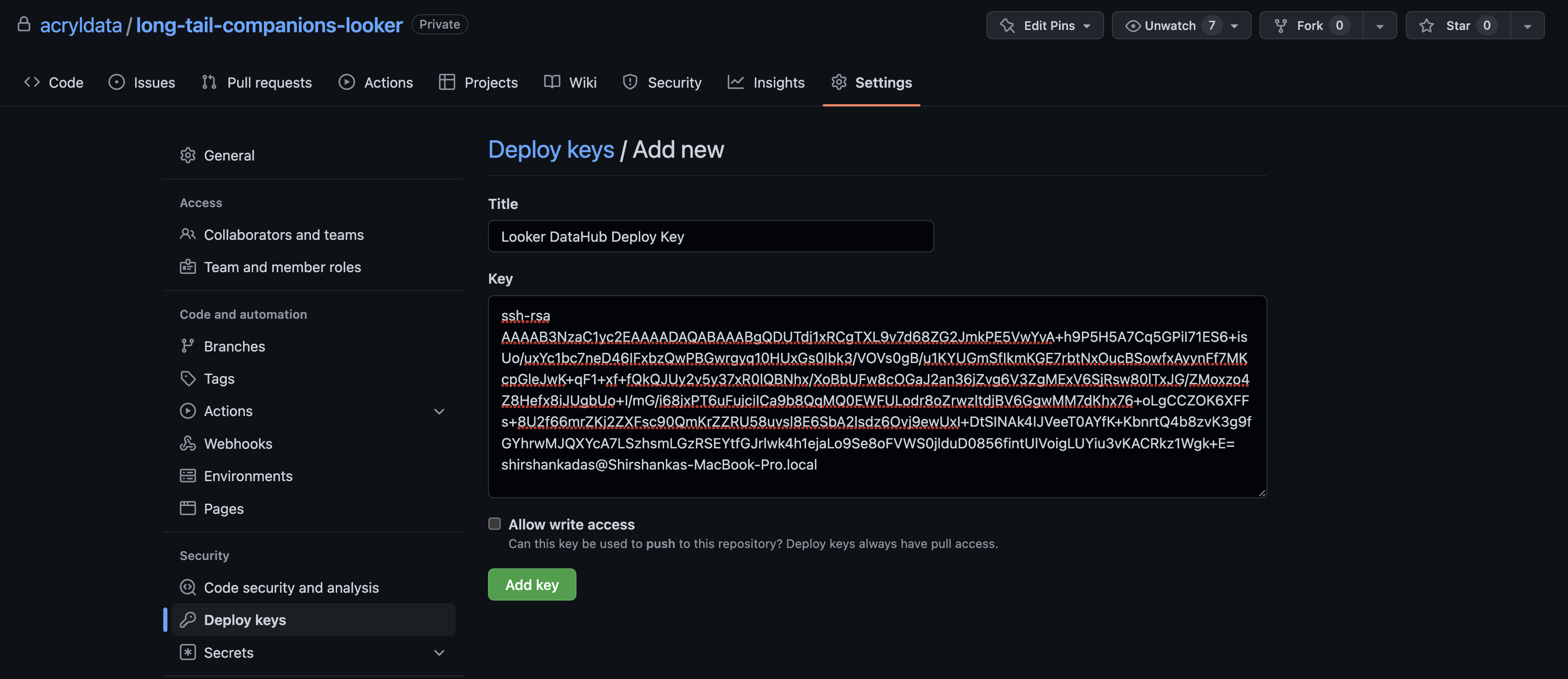
Make note of the private key file, you will need to paste the contents of the file into the GitHub Deploy Key field later while configuring ingestion on DataHub Portal.
Next Steps
Once you've done all the above steps, it's time to move on to configuring the actual ingestion source within DataHub.
Need more help? Join the conversation in Slack!
